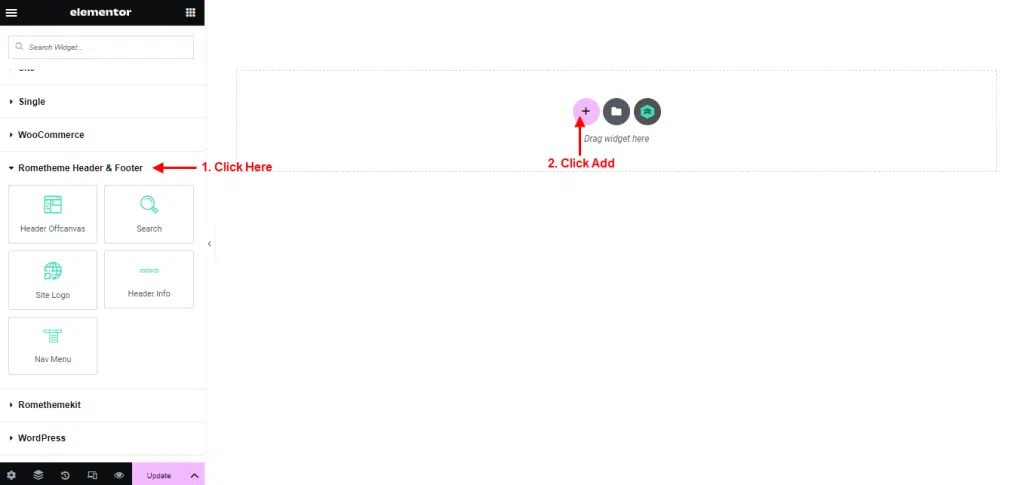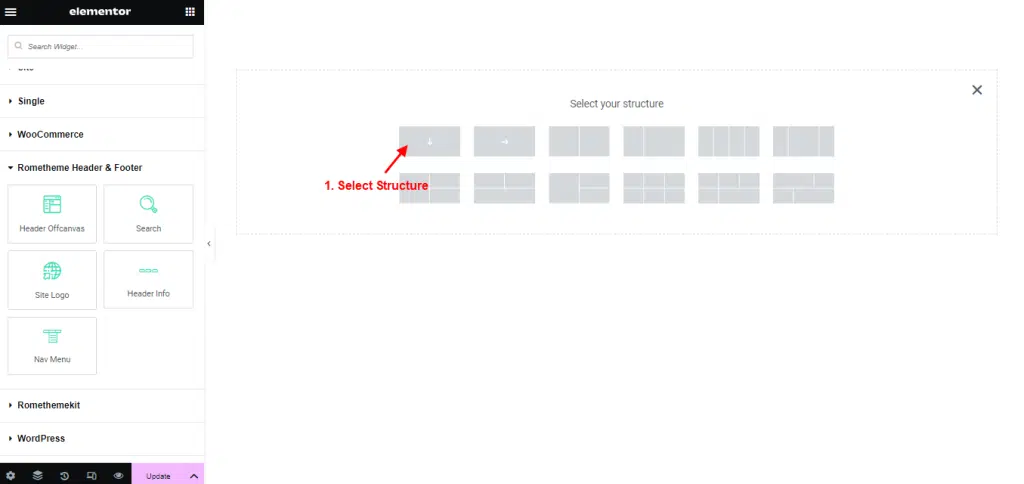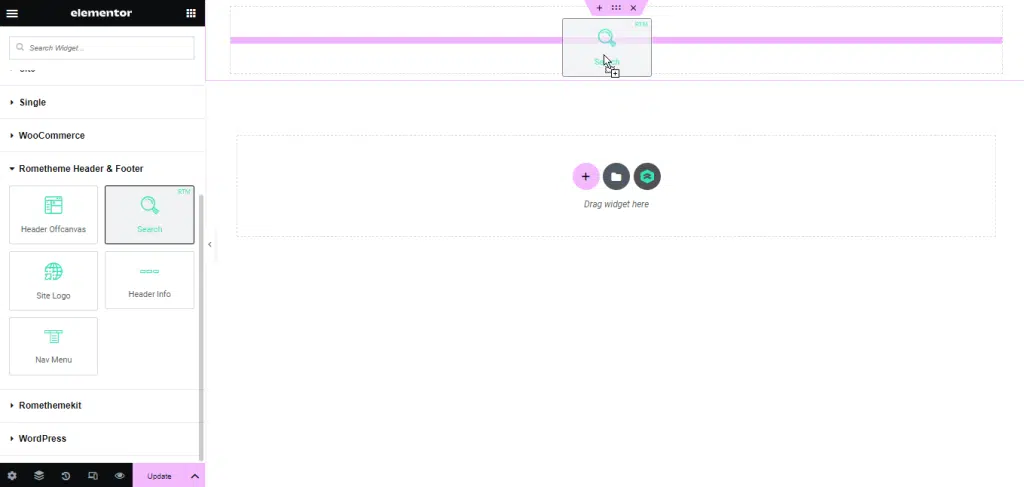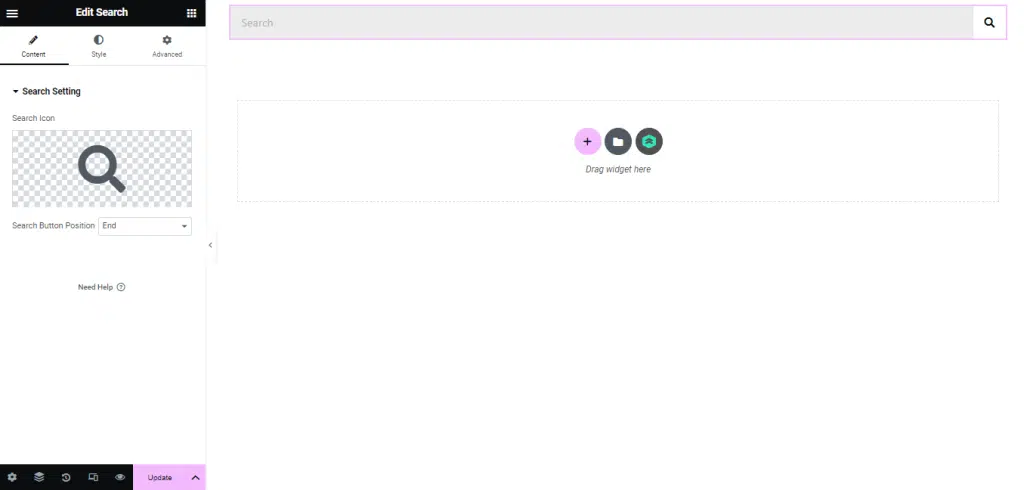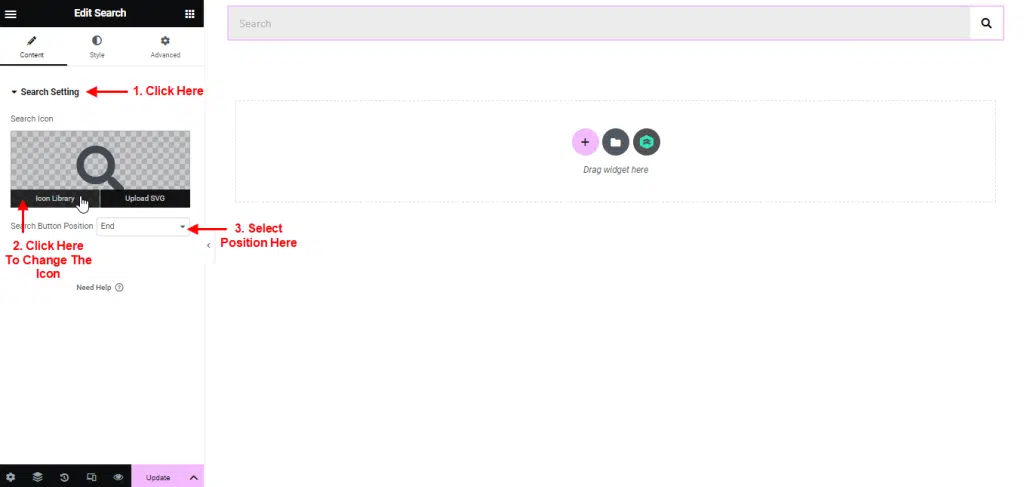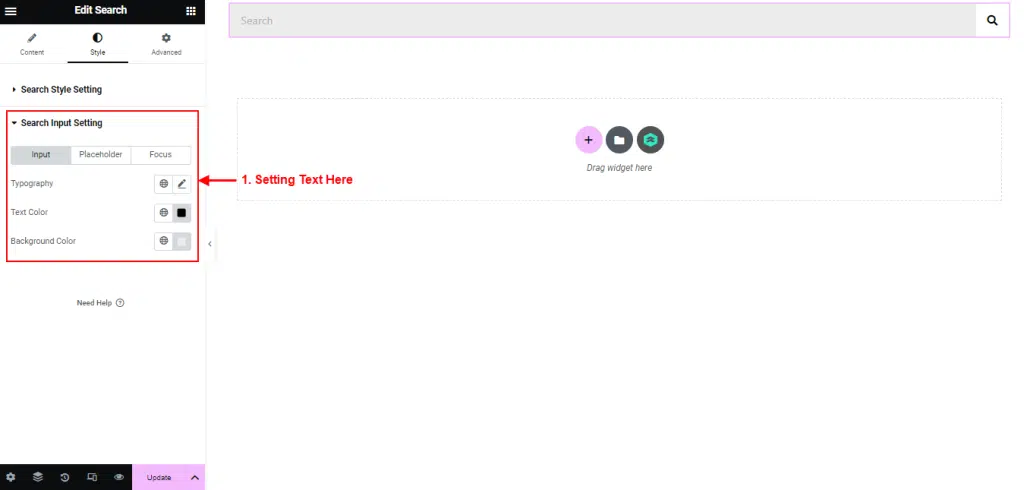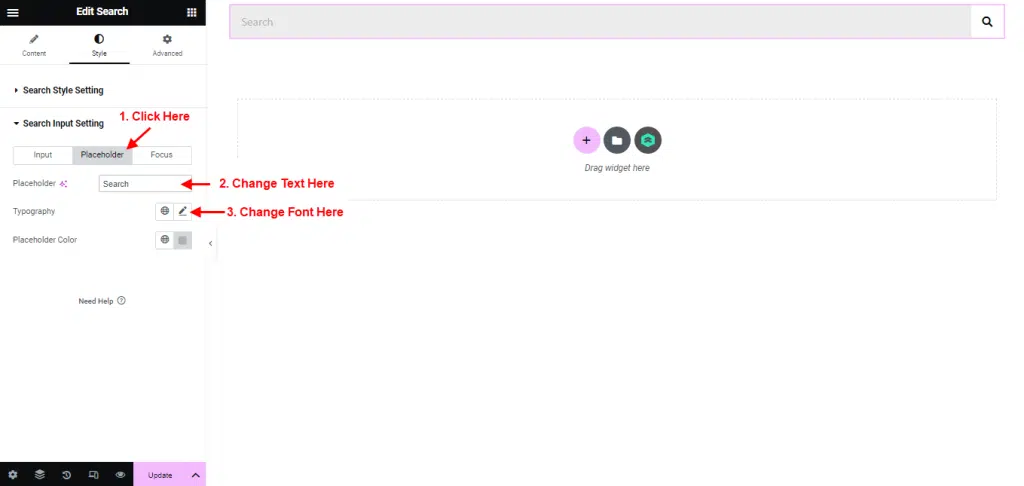Use Search Widget to help your visitors find what they are looking for in your website.
follow the step by step instructions:
Step 1: Use Search
- Go to Menu Rometheme Header & Footer, and you will be able to see Search Widget.
- Click Add New Container.
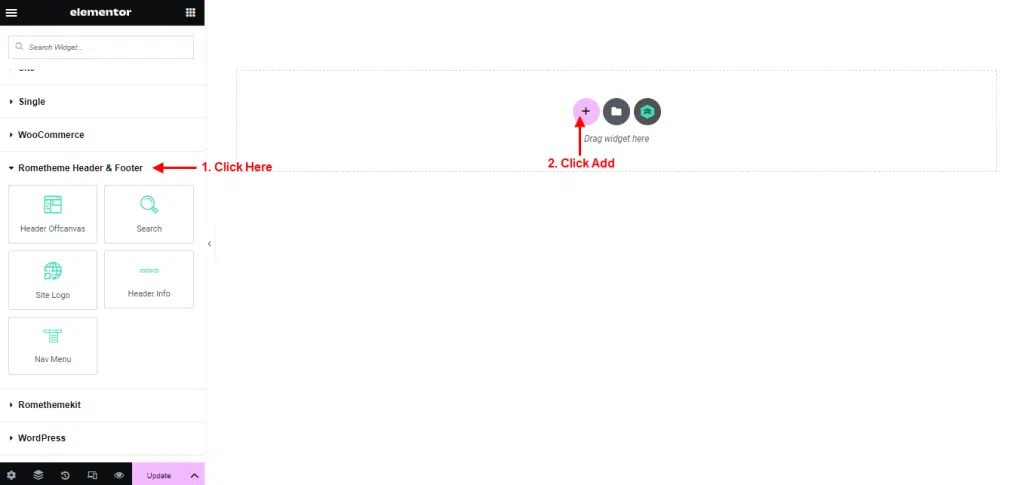
- On the canvas select your structure.

- Drag the widget from the Elementor and Drop it on the selected area.

- Showing Search by defalut like the picture below.

Content
- Click Menu Content → Search Setting.
- Click Icon Library to change the icon → select icon → click insert.
- You can change the search position in the : end or start.

Style
- Click Menu Style → Search Style Setting.
- You have options to customize icon.
- Setting icon size, border radius, input padding, button background, icon color and icon padding according to your preferences.

- Click Search Input Setting.
- Change your font in the typography column.
- You can customize text color and background color as you need.

- Click tab Placeholder to setting the text.
- Edit your text in the placeholder column.
- Customize font and placeholder color according to your preferences.