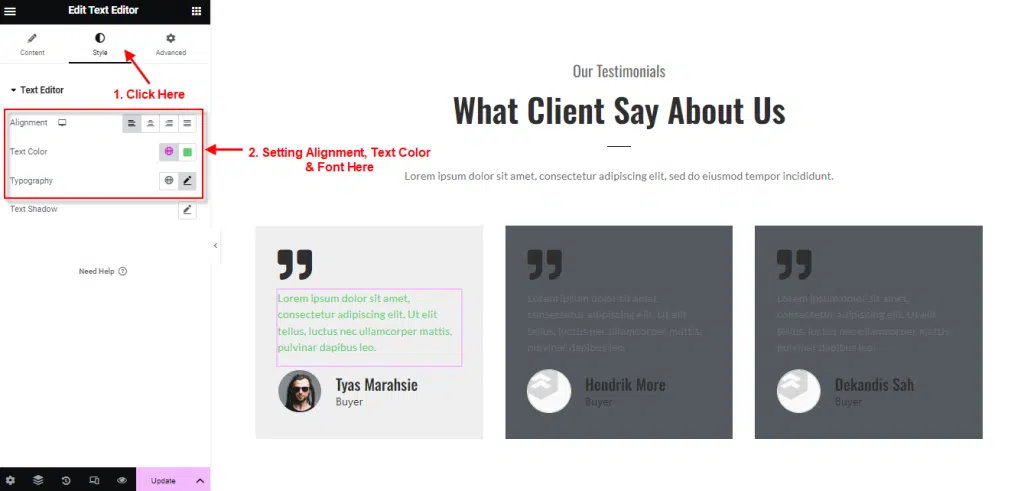HELP CENTER HOW CAN WE HELP?
How To Use & Customize Testimonial Carousel Widget
Testimonial Carousel Widget can displays valuable reviews on your website pages.
follow the step by step instructions:
Step 1: Use Testimonial
- Go to Menu Romethemekit, and you will be able to see Testimonial Carousel Widget.
- Click Add New Container.
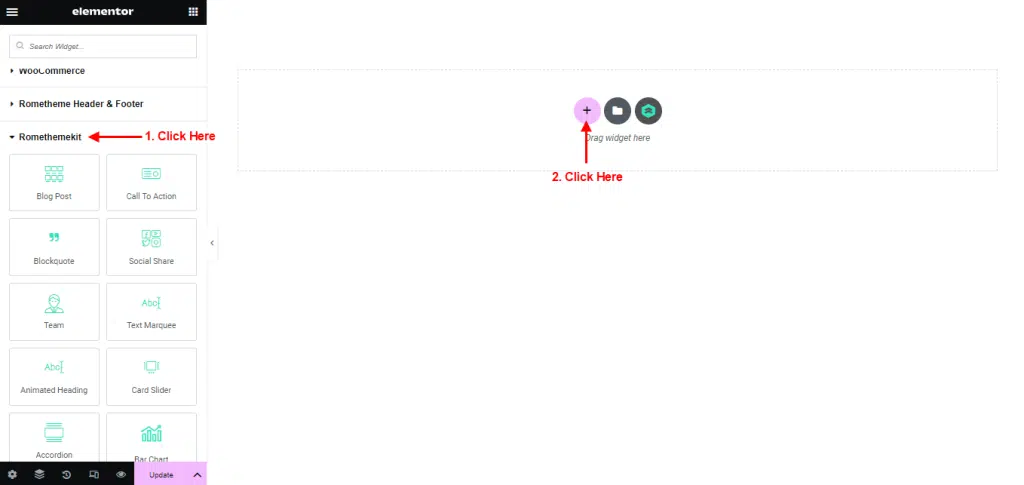
- On the canvas select your structure.
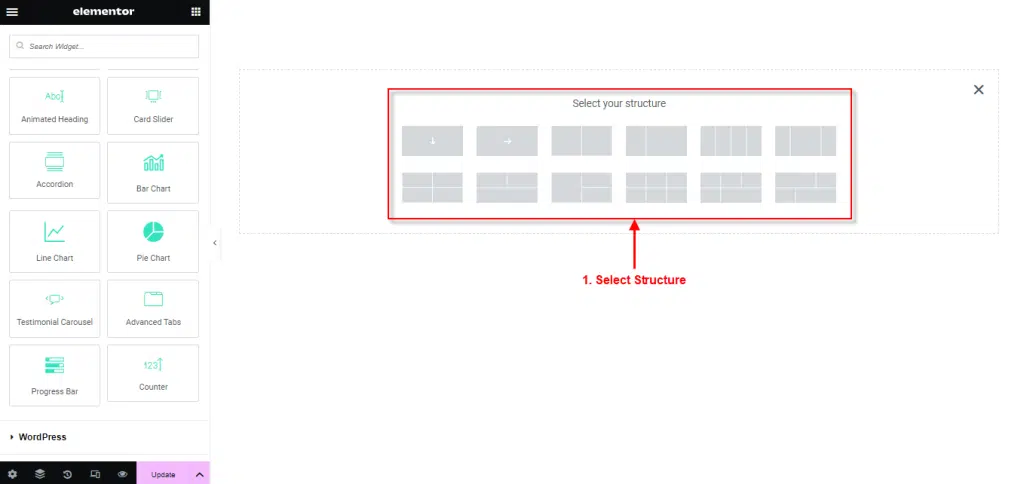
- Drag the widget from the Elementor and Drop it on the selected area.
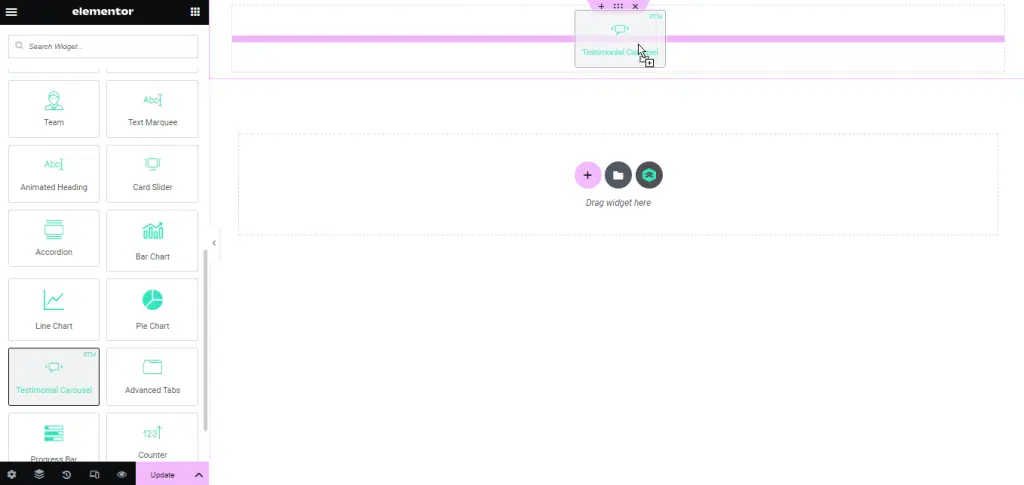
- Showing Testomonial Carousel.
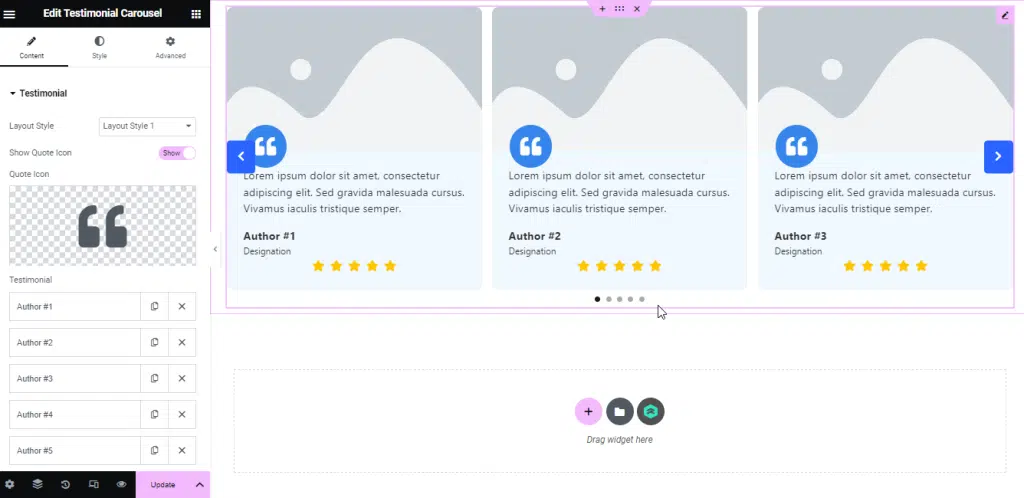
Step 2: Use Testimonial From Pre-Made Templates
- Click on the RomethemeKit Icon to insert testimonial from our premade templates.
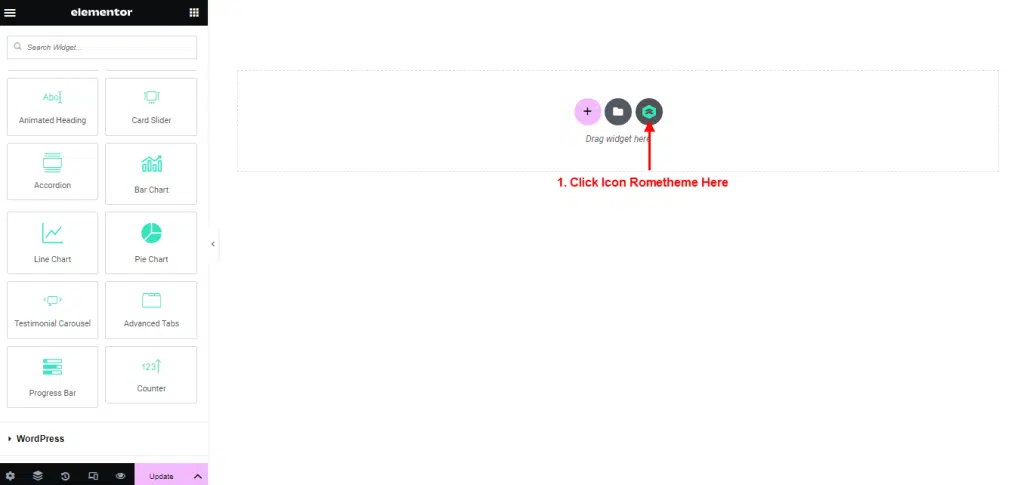
- Click Tab “Block” and Select Testimonials.
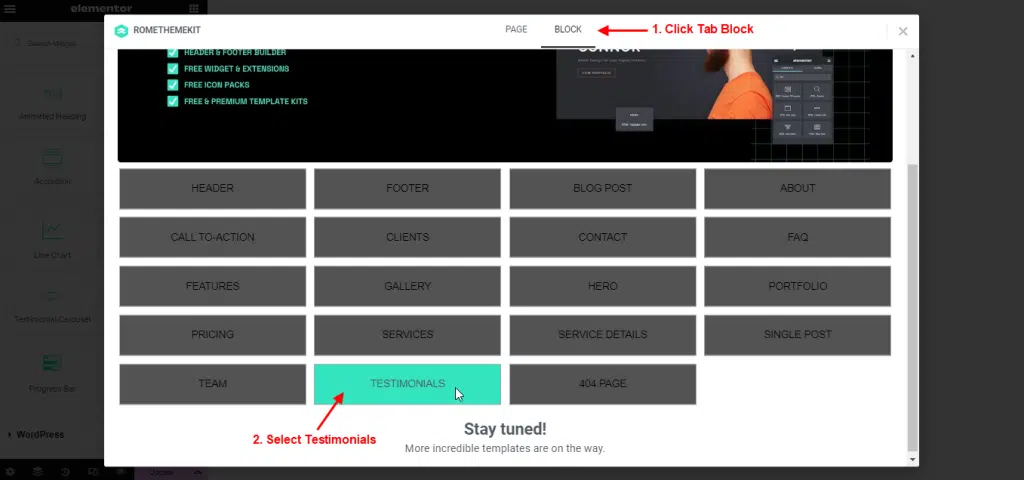
- Select your Desired Template.
- Click Import to add or click Preview to show the demo.
- You can see your template Testimonials showing.
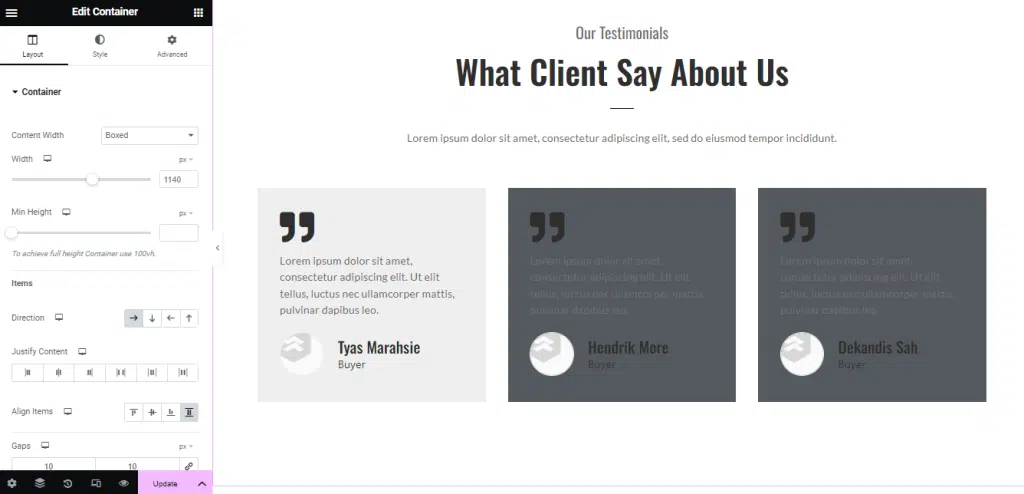
Step 3: Customize Testimonial
Setting Title
- Click Title → Edit Title.
- Setting Size and Alignment.
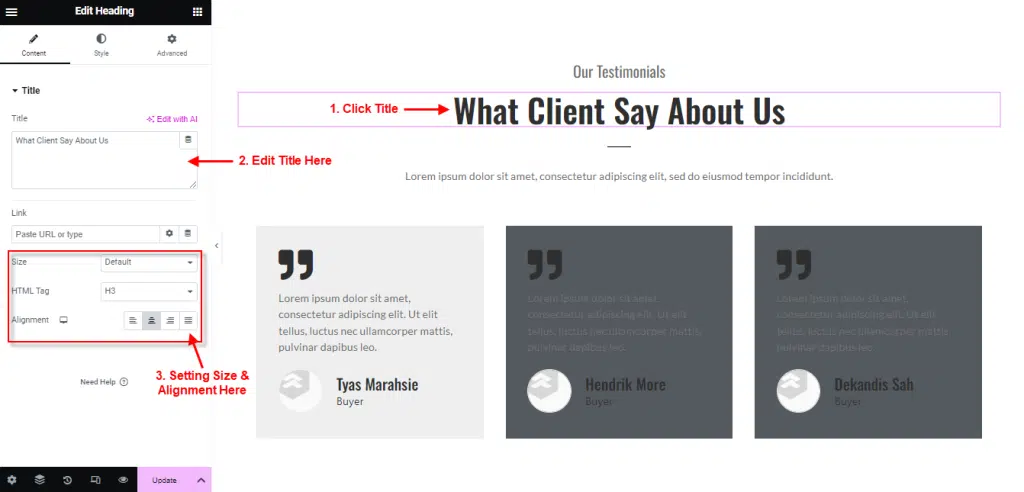
Add & Setting Image
- Click Image → click Image Box → click Choose Image.
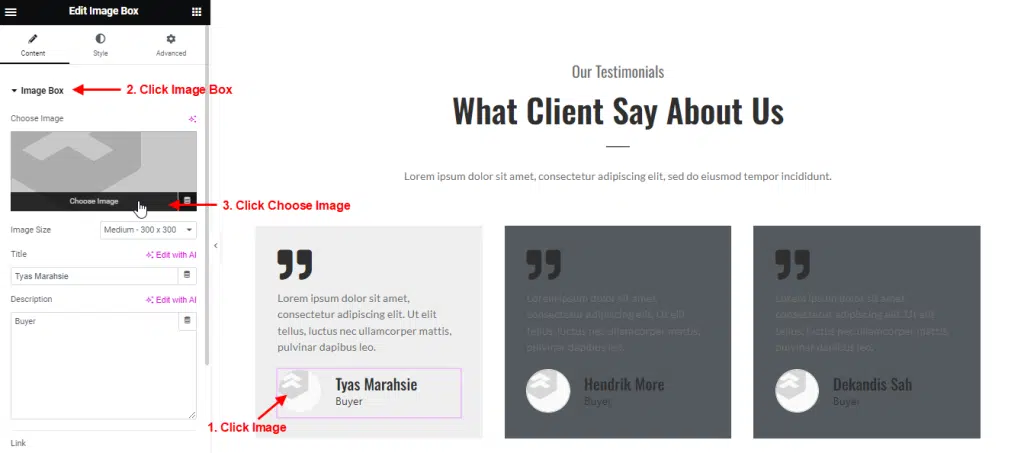
- Choose Image → click Select.
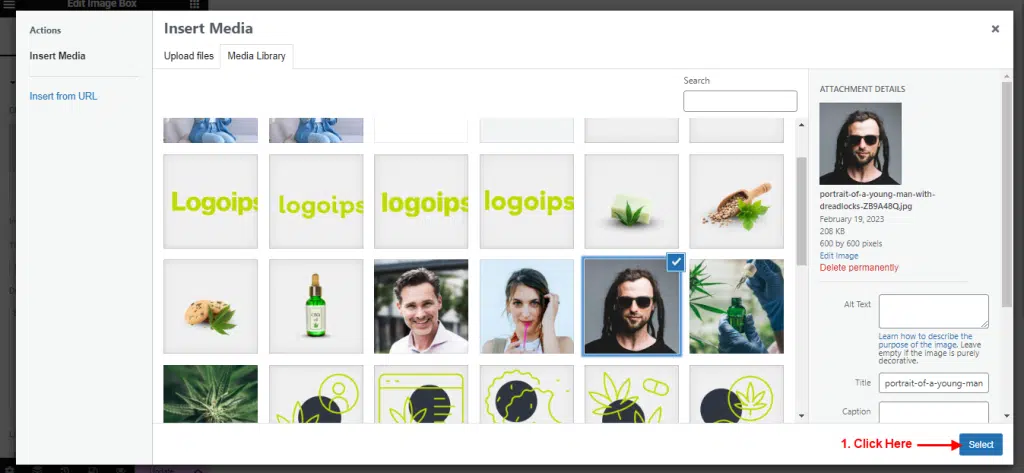
- You can Edit Image Size, Title & Description.
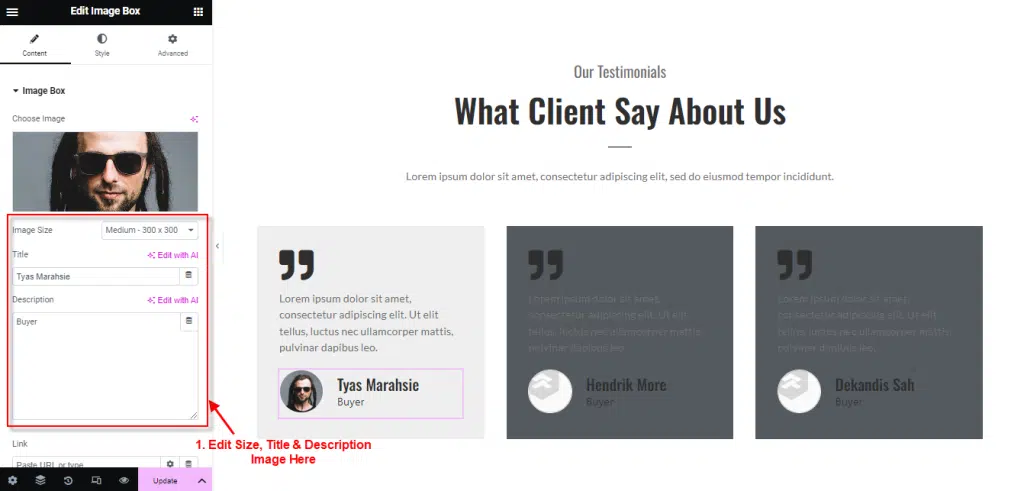
Style Text
- Click Menu Style.
- Select Alignment and your Font in typography.
- Click Text Color → Select Color.