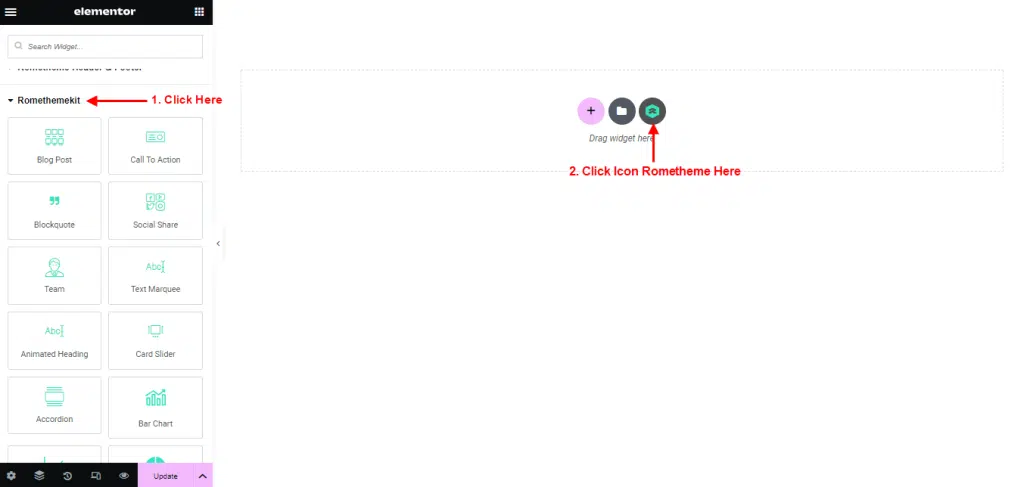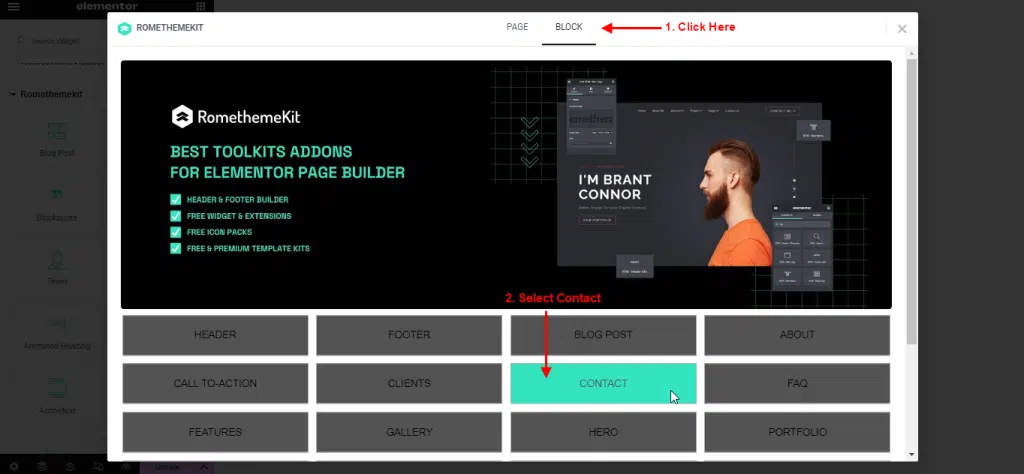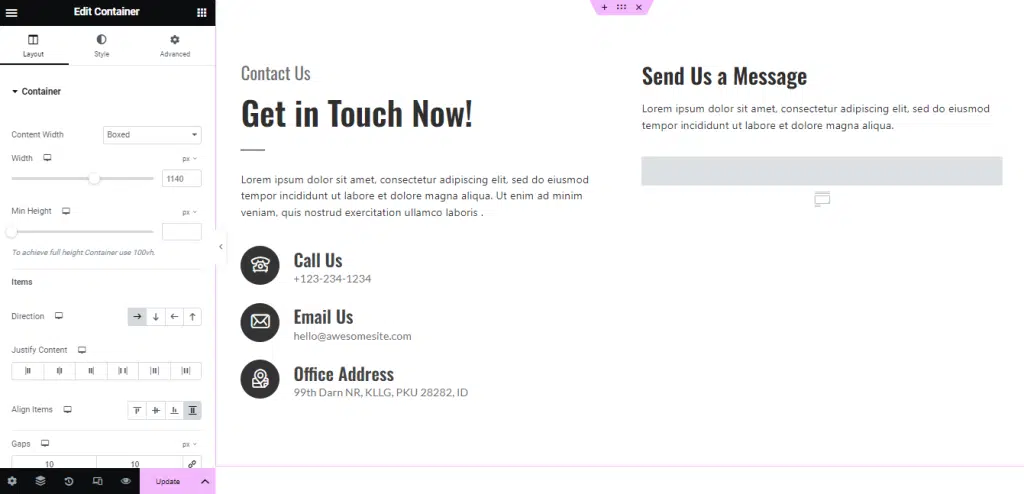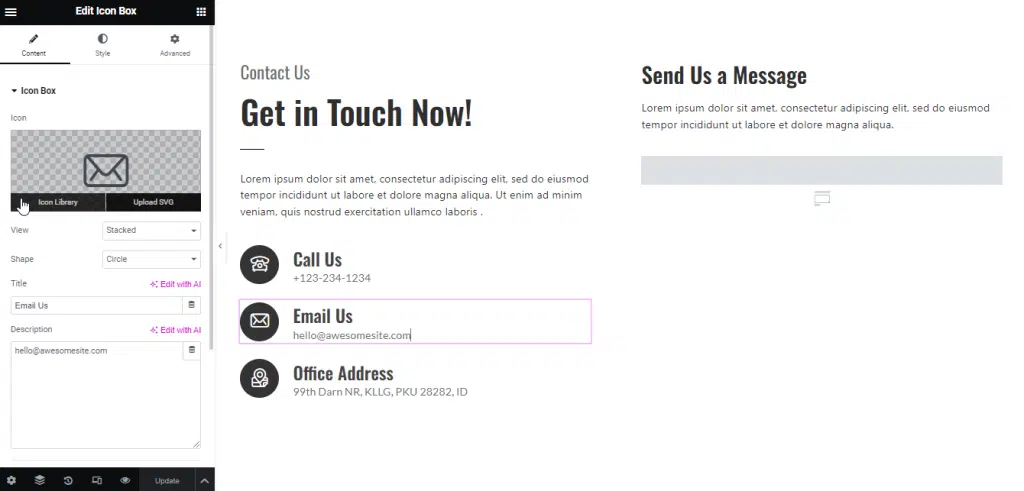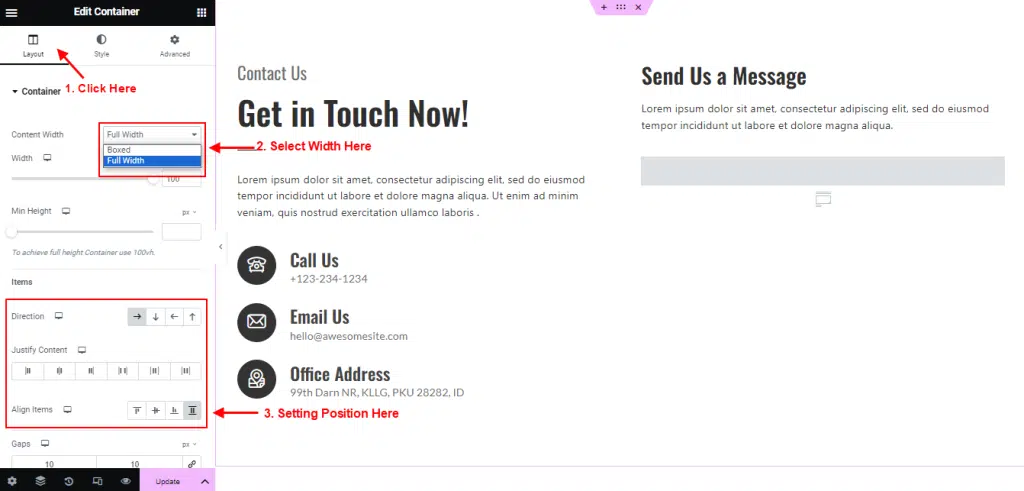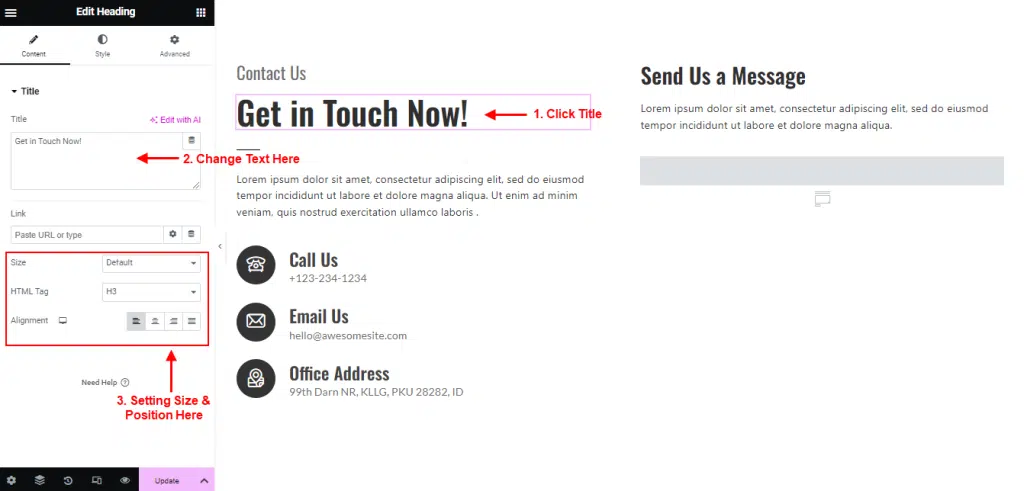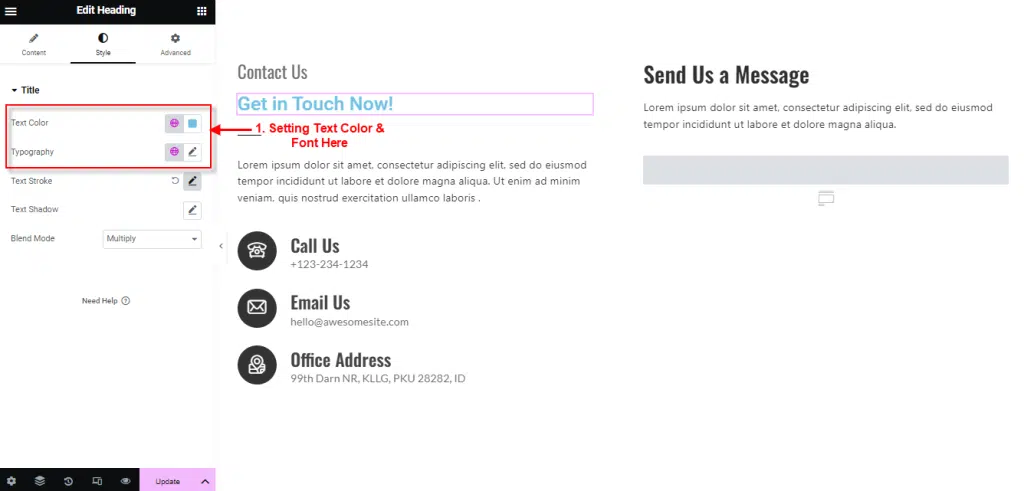Contact Widget allows to display your contact information including the company name, address, phone number, and email address.
follow the step by step instructions:
Step 1: Use Contact From Pre-Made Templates
- Go to Menu Romethemekit.
- Click on the RomethemeKit Icon to insert contact from our premade templates.
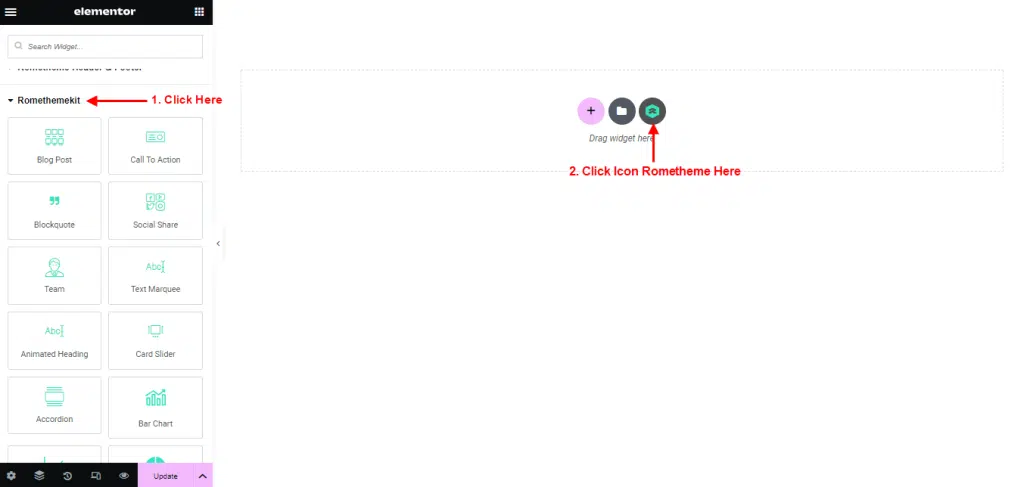
- Click Tab “Block” and Select Contact.

- Select your Desired Template.
- Click Import to add or click Preview to show the demo.
- You can see your template Contact showing.

Step 2: Customize Contact
Edit Information
- Click in the Icon Box.
- Click Icon Library to change the icon.
- Select icon and click Insert.
- You can also change title and description.

Setting Layout
- Click Menu Layout → Container.
- Select Content Width : boxed or full width.
- You can setting the contact position.

Setting Content
- Click Title if you want to change the title, or you can click in the text/description.
- You can Change the Title.
- Setting Size & Position.

Setting Style
- Change your text color and font in the text color and typography.
- Click specific color to select another color.