
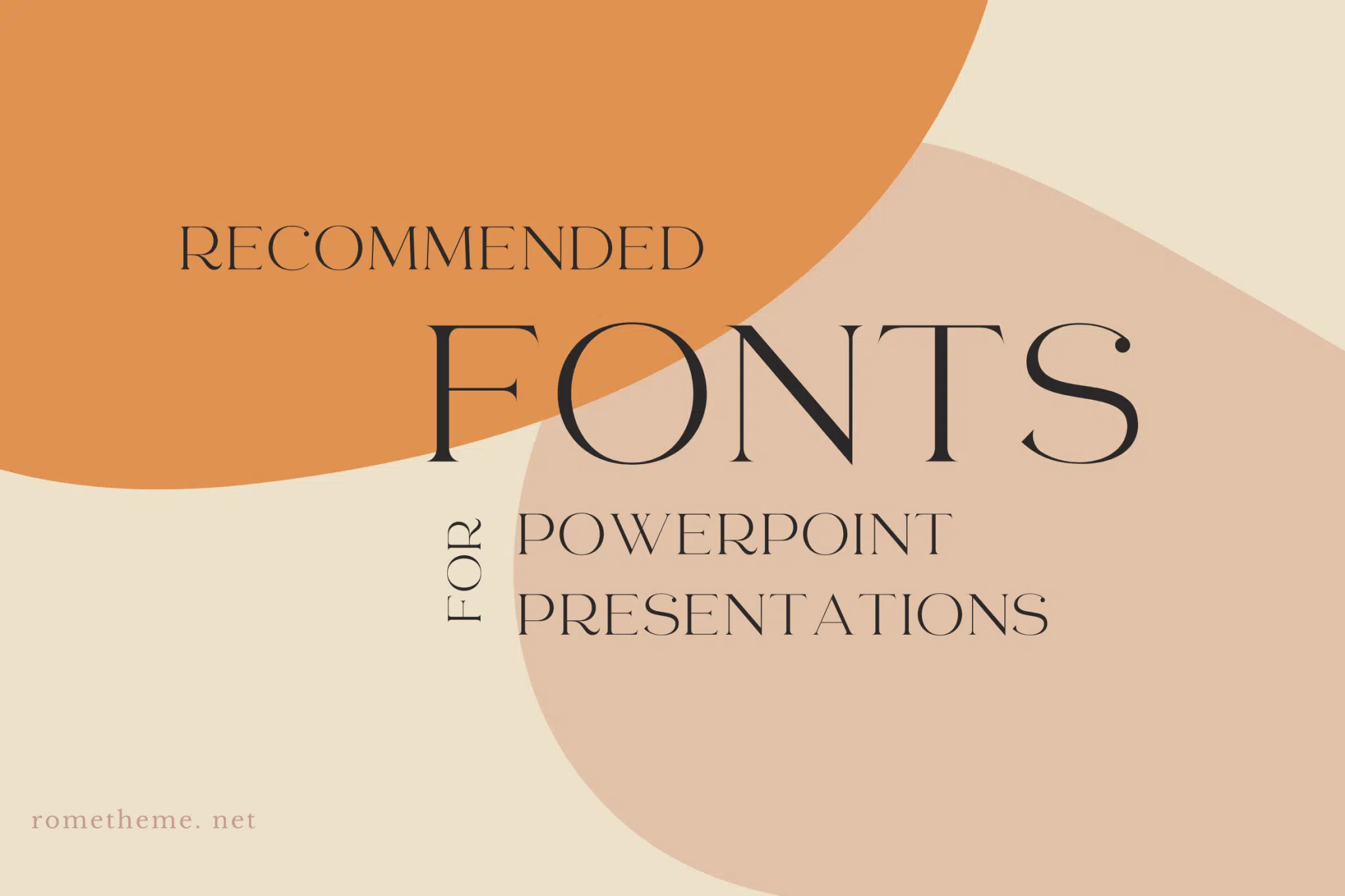
Microsoft PowerPoint can be a very helpful tool for many things like creating slideshows, conducting presentations, and sharing information with others. Powerpoint allows users to add various features by using special effects, animations, transition effects, shape fills, and more. Due to its versatility, it has become a professional presentation tool. To add to that, there are plenty of fonts and templates that you can use while in Powerpoint presentations.
The use of fonts in a PowerPoint presentation will of course affect the reader in understanding the message to be conveyed, whether the message is in the form of a sales promotion, briefing, demo, or report. Therefore, the selection of fonts must be really appropriate so that readers feel at home for long listening to your presentation.
Here are some tips that you can consider in choosing the font that you will use in your PowerPoint presentation:
Complex fonts like scripts and decorative fonts can make your designs look cluttered and make it difficult for your audience to read what’s on your slides. Simple fonts like serif or sans serif fonts are ideal because they are easy to read and blend well with any type of design.
If you have to make a choice between a serif or a sans serif font, choose the latter. Sans serif typefaces have better readability on the screen. Fonts with serifs or extra strokes at the end of characters sometimes look blurry on screen, which can confuse or distract your audience and make it difficult for them to read.
The best practice for Powerpoint presentations is to use a font size no lower than 24 points. To maximize readability, it is important to choose a font that is neither too thin nor too bold. Choose a font that will maintain its clarity and quality whether it’s increased to 120 points or decreased to 24 points.
Don’t use more than 4 fonts in your presentation. Your body fonts should be different from your headlines, headings, and subhead fonts to put proper emphasis on them and create variety and visual interest in your presentation. They should also be bold and have a larger font size.
Create balance in your designs and promote smooth transitions between sections of your content by choosing the perfect font pair. Combining serif fonts is usually the best way to go. These fonts can definitely stand alone, but they work better when put together.
Source: creativemarket.com




