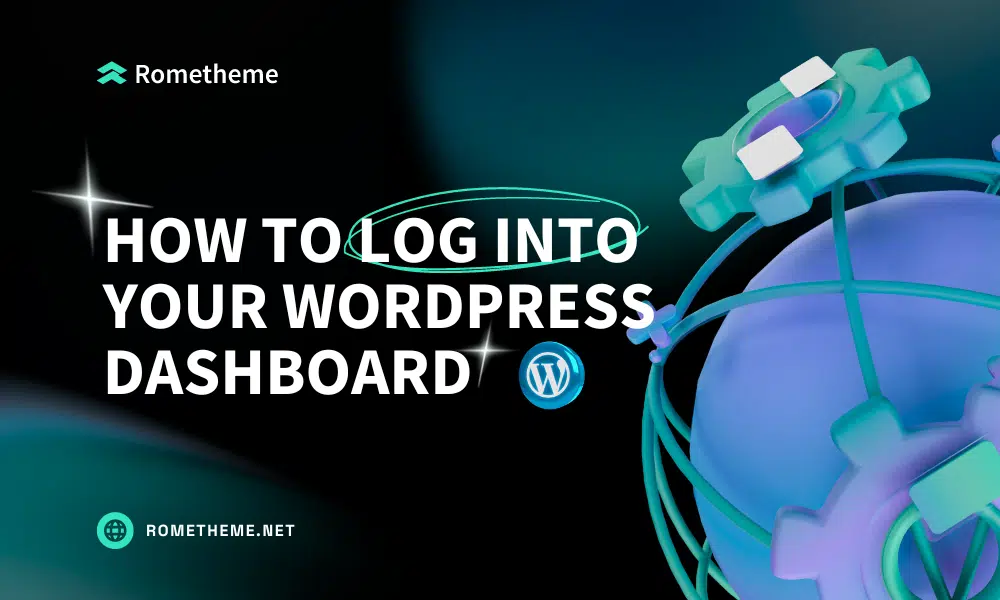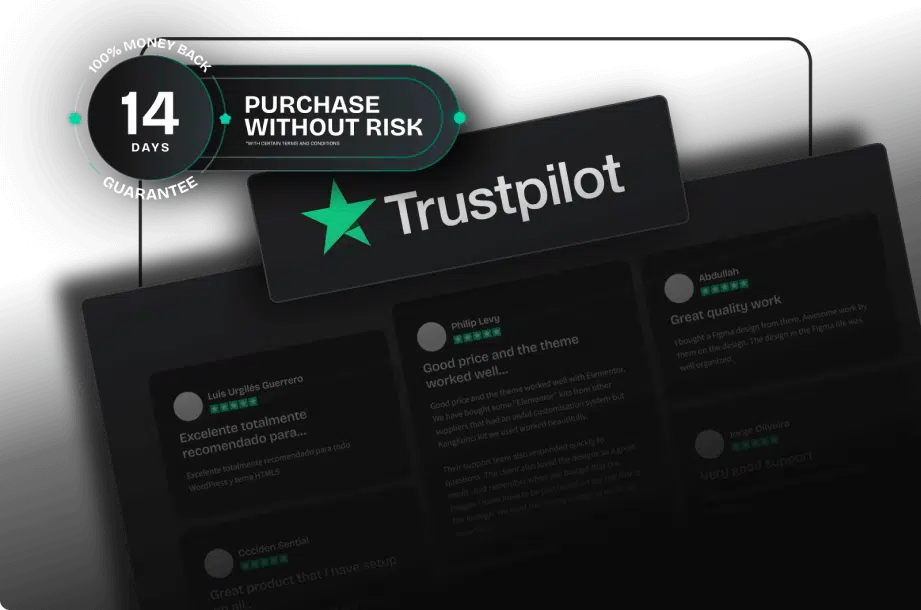We created this article for those of you who are new to using WordPress and are about to log in to your WordPress dashboard. We also include tips to increase the security and convenience of your WordPress login.
How to Log Into WordPress Admin
You can log in by adding /wp-admin/ to your site’s root URL. This address will take you to the login screen as shown below:
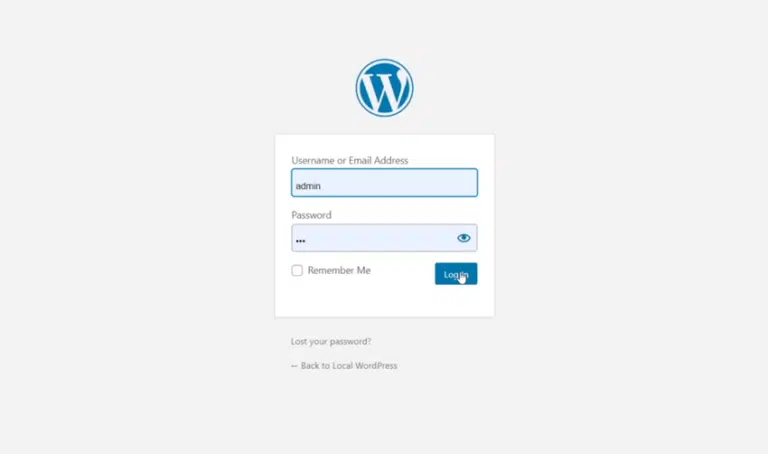
However, if you use the default WordPress theme, the steps will be like this:
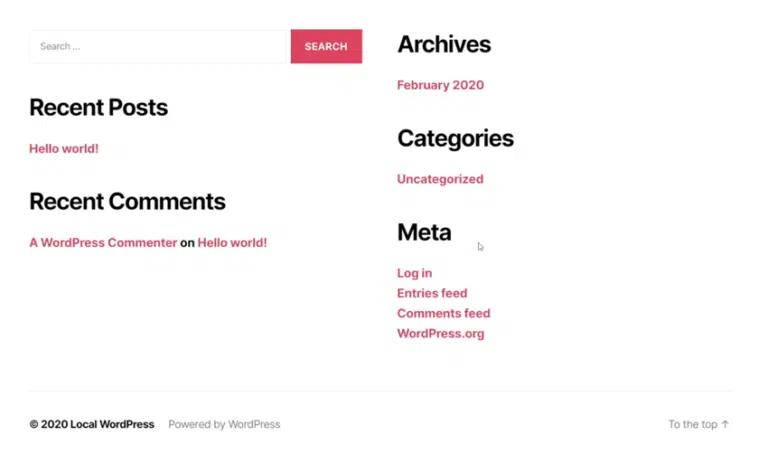
You’ll see a Sign In link in the Meta widget area, so you can go ahead and click that. You will be taken to the login screen pictured above, where you can enter your credentials (whatever you specified when setting up your WordPress site) and press Log In.
Once logging in is successful, you will land on your WordPress Dashboard and manage it.
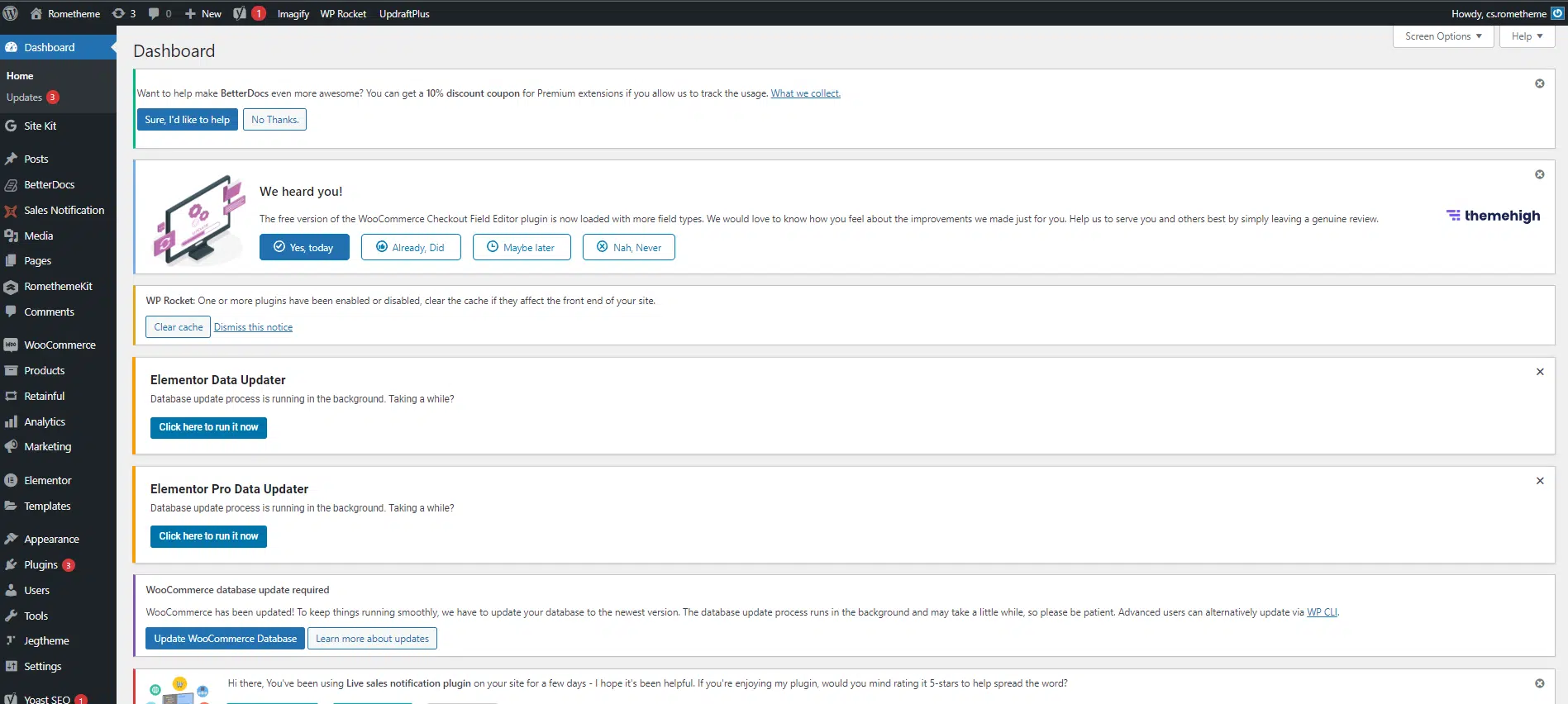
How to Log In to WordPress After Losing Your Password
Losing your WordPress password shouldn’t mean losing access to your site. The WordPress login screen offers a helpful feature for such situations. Here’s how to reset your password:
- Go to your WordPress login URL, such as www.example.com/wp-admin.
- Below the login fields, you will find a link labeled Lost your password? – click this link.
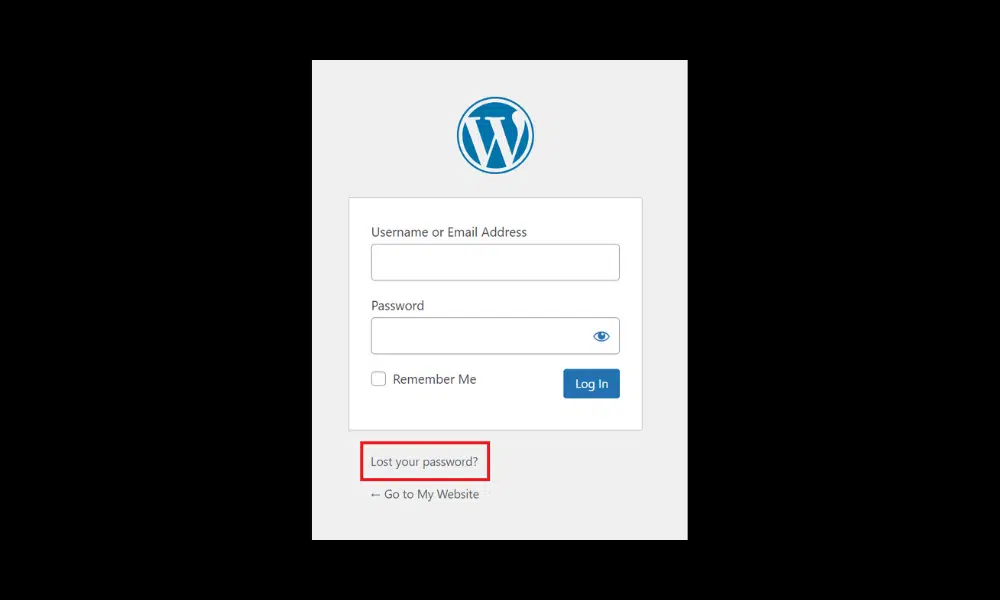
Enter the username or email associated with your WordPress account and click Get New Password.
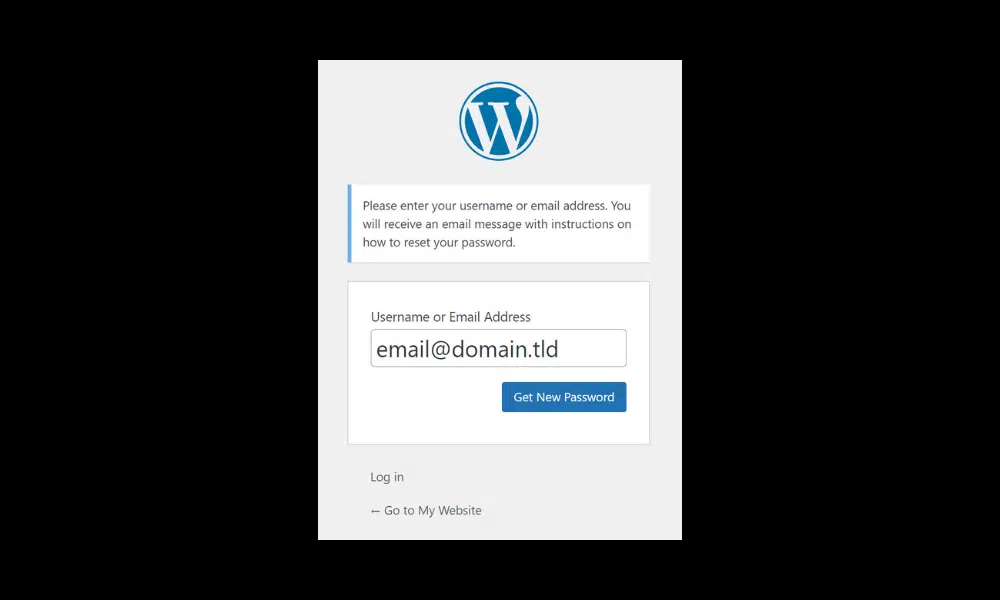
After submitting your details, WordPress will send a password reset link to your email. Click the link in your email. This will redirect you to a page where you can set a new WordPress password and regain access to the backend of your website.
Remember to choose a strong password to avoid login problems in the future. Consider saving your new password in a safe place, so you don’t forget it later.
WordPress Login Tips
A secure WordPress login page can help prevent potential attacks on your site. Here are important tips to increase the security and convenience of your WordPress login:
- Change login URL – increase security by changing the default WordPress login URL using a plugin like WPS Hide Login. This makes it difficult for unauthorized WordPress users to find the login page.
- Implement two-factor authentication (2FA) – add an extra layer of security to WordPress with 2FA. Enable this feature using a security plugin such as Wordfence.
- Enable Remember Me Option – enable longer sessions and reduce the need to log in frequently by using the Remember Me option on the login page. However, make sure that other users cannot access the device you are using.
- Limit login attempts – security plugins can block access to your WordPress site after a certain number of failed attempts. This is an important protection against brute force attacks.
- Update passwords regularly – use strong passwords and update them often. This is especially important for WordPress sites with many users.
Conclusion
That’s all for this quick WordPress tip! Remember to note down the login details you used when setting up your WordPress site, and with the steps above you will always be able to log in to your WordPress dashboard.
Source:
- How to Log Into Your WordPress Site Admin Dashboard
- How to Log In to WordPress Using the Login URL, hPanel, and Password Reset Page
Visit our website to browse our stuff and follow our Instagram for great content!
Website: www.rometheme.net
Instagram: rometheme_studio